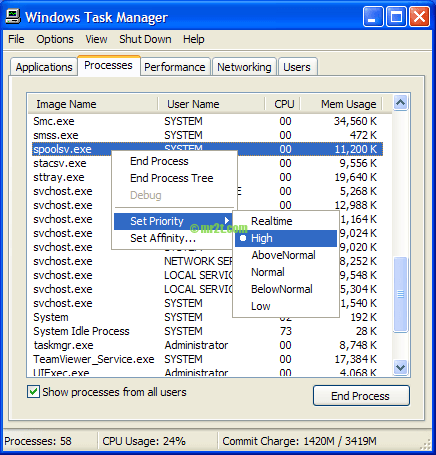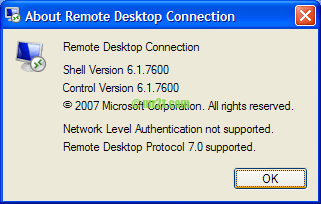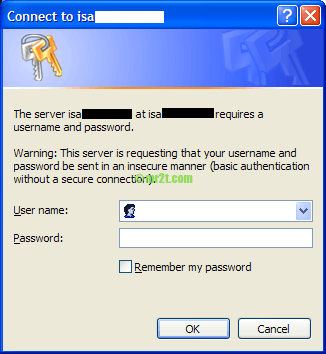Overview
The Windows NTFS v3.0 file system has supported some form of file and directory pointing, call NTFS junction point since Windows 2000 (Windows NT 5.0). Junction points are a type of NTFS reparse point; they can only link to directories on a local volume; junction points to remote shares are unsupported.
Unfortunately each revision of Windows until Windows7/8 has used a different method of implementing these pointers.
- The Windows 2000 and Windows 2003 Resource Kits include a program called linkd, to create junction points
- Windows XP default includes fsutil reparsepoint.
- Windows NT 6.0 and later operating systems include an mklink command-line utility for creating junction points.
- Mark Russinovich at Windows Sysinternals released his own junction tool called junction which provided more complete functionality.
- Junction Link Magic: Freeware GUI lets you create junction points with Windows 2000, XP, 2003, Vista, Windows Server 2008 and Windows 7.
Dfference between a shortcut, a symbolic link and a hard link
A shortcut is actually a file that points to an additional file.
It is an antiquated pointing system from the Windows 95 era that many applications do not recognise.
Shortcuts usually do not only use disk space, they also break and linger behind right after the target has been deleted, renamed or moved.
A symbolic is like a shortcut but as a file it really is registered for the hard drive partition. It doesn’t use any disk space and all programs recognise each the link and also the target.
A symbolic link can point to any file or folder either locally around the computer or via network using SMB path.
A hard link is is actually a tiny different and may not be used over multiple partitions which means you’ll be able to not have a link on drive C: pointing to a file on drive D:.
A file hard link points to and duplicates a target as a mirrored copy however the copy will not use any additional space on the hark drive. So 3 hard links that mirrored a 2 GB file would in total only use 2 GB around the partition instead of 6 GB.
Importantly if either the hard link or the target are deleted the other links retain the data.
Modifications for the file of either the target or the links automatically propagate to all other things.
A junction is actually a hard link for directories but a little different to hard link that you are able to produce junctions that span several partitions. Once more a directory junction and its content is stored on the partition however they do not use any additional space.
Any changes for the content within either the target or the links will automatically propagate except where the target directory is deleted or renamed. In that case all hard links that point for the target will break and linger on the partition.
List of Tools / Commands
junction
By download Junction v1.06 and extract to C:\Windows\System32 or include the extracted folder to %PATH% system variables.
The first use junction will prompt the License Agreement windows as below :

Junction Parameters :

linkd
As you known Windows XP don’t have command operate the NTFS junction point. With junction or Microsoft® Windows® Server 2003 Resource Kit Tools you can create/delete a junction point easier.
Beyond the linkd.exe the rktools.exe are a set of tools to help administrators streamline management tasks such as Active Directory, Spooler Cleaner, Group Policy Monitor, Traffic Control Monitor and more tools included (from above link see under Details sections)
Open the Command Shell under Program Files -> Windows Resource Kit Tools to access the linkd command.
mklink
Windows Vista or 7/8 come with NTFS junction point command. You can creates a symbolic link/directory symbolic, hard link and directory junction.

And delete junction point on DOS with fsutil command
|
1 2 3 |
fsutil reparsepoint delete JUNCTION_POINT_PATH |
Junction Link Magic
Junction Link Magic is freeware which is automatically lists existing junction points, and it offers an easy interface to add, modify or remove junction points.
Display Junction Point
dir /A

Note. 06/09/13 20:38 <JUNCTION> test [d:\test] ; c:\test is the junction directory to target d:\test
Directory junction icon in Window Explorer

Note. same icons but different type of both :
- test – Directory Junction to D:\test
- test1 – Shortcut (test1.lnk) to D:\test
Limitation
The NTFS junction points aren’t supported by Windows boot process, so it’s impossible to pointing certain system folders as following:
- folder containing hiberfil.sys (if it’s configured to be outside root directory)
- \\Windows
- \\Windows\\System32
- \\Windows\\Config
However it is possible to redirect non-critical folders:
- \\Users
- \\Documents and Settings
- \\Program Files
- \\Program Files (x86)
Resources
- NTFS Junction Point – http://en.wikipedia.org/wiki/NTFS_junction_point
- Junction By Mark Russinovich – http://technet.microsoft.com/en-us/sysinternals/bb896768.aspx
- Windows Server 2003 Resource Kit Tools – http://www.microsoft.com/en-us/download/details.aspx?id=17657
Recent How to Map a Folder to another Folder in Windows Search Terms:
- - Mapfolder exe (1)
- - how to link two directories in Windows (1)